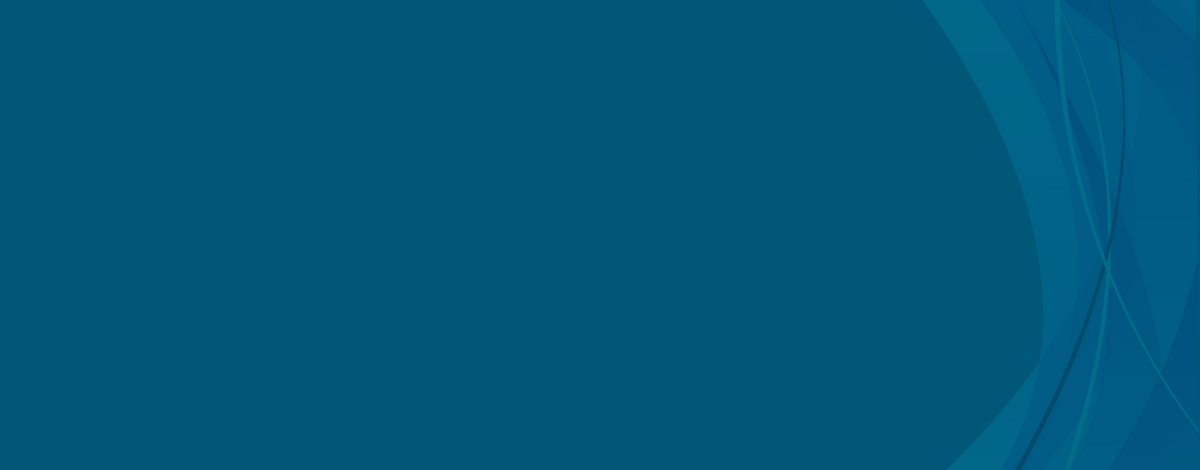Contact Us
Please contact the appropriate department for the following:
Login issues: helpdesk@yu.edu
Building Access / Card Replacement: security@yu.edu
Pre Semester Meal Plan Selection: wilfreslife@yu.edu / berenhousing@yu.edu
Dietary Requests / Meal Plan Clarifications: dining@yu.edu